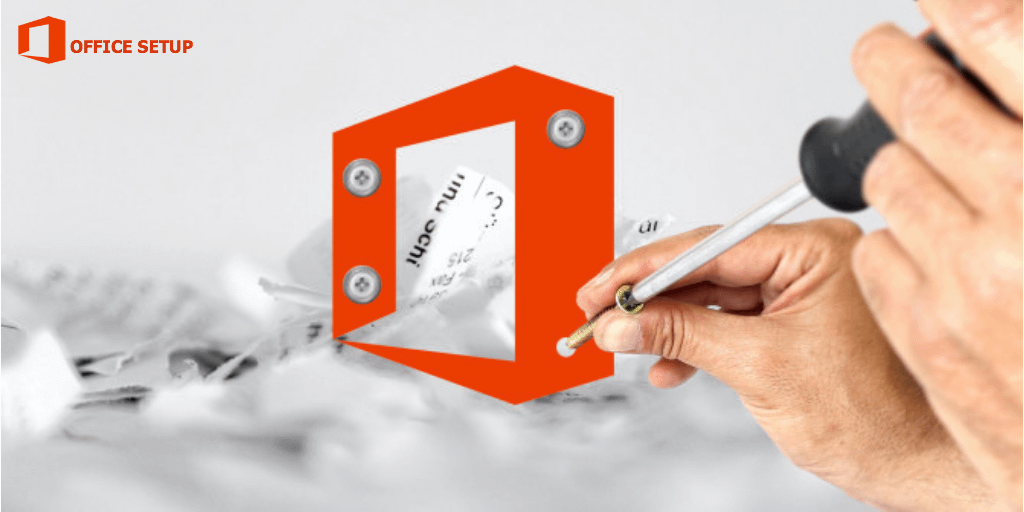
How to repair an Ms Office Application which isn’t working?
How to repair a Ms Office Application?
Microsoft office has offered multiple features that have sorted the way of representing the professional and personal work style. With all these advanced features, there are cases when users face errors related to the Setup Office installed in their system. One most frequent error that has been observed is when you launch an office application (Word, Excel) and you encounter that the app isn’t working properly. Sometimes, restarting the system may solve the issues but sometimes it wouldn’t work at all. All you need to do is repairing your Office application in your system, to work properly in them. Below given are the steps for successful repairing of Office Application from the Control Panel. And the repairing tool varies according to the versions of Windows, one is operating. They are-
For Windows 10

Step 1- Go to Start button of your system and click on the option of Apps and Features from the provided list.
Step 2- On the Apps and Features pop-up, select the MS-Office product, you want to repair. And click on the button Modify.
Please note- Selecting this option, may repair your whole Office Suite. It doesn’t matter if you have selected one app or two apps, for repairs. If you have one application from the Office suite, then you need to search that app by name.
Step 3- Now depending on the copy of Office suite installed, either Click-to-run or MSI-based, follow the steps/ process accordingly. If Click-to-run install type, then- In the option of How would you like to repair your Office Programs? Select the option Online Repair to make everything gets fixed, followed by the option Repair.
Please note- The faster Quick Repair option is also available. That detects and removes the corrupted files. If MSI-based install type, then- In the option of, Change your Installation. Select the Repair option then click on the Continue button. Step 4- Kindly read and follow the instructions as provided, to repair the Office Suite.
For Windows 8 or 8.1
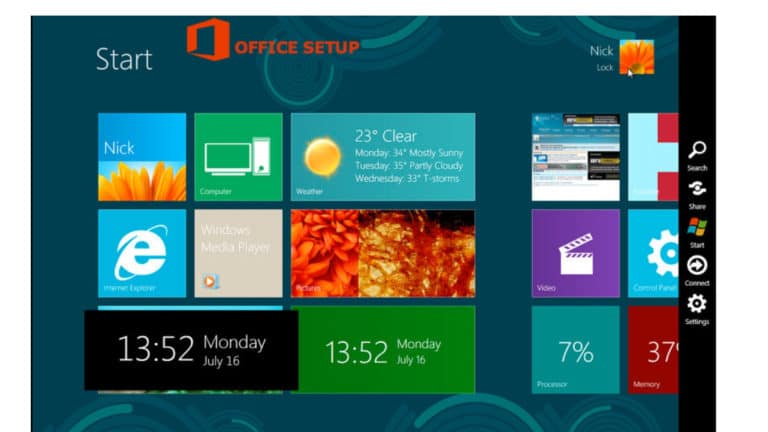
Step 1- Go to Start button of your system and click on the option of Control Panel from the provided list.
Step 2- Now under the Programs option, click on the Category view. And select on the option Uninstall a program.
Step 3- From the given list of MS-Office product, select on the particular Office products, you want to repair. And Select on the option Change.
Please note- If you have installed any of the Office suites such as- Office 365 Home or Office Home and Student 2013 or 2016, search for the particular suite with a name to repair. If you have one application from the Office suite, then you need to search that app by name.
Step 4- Now depending on the copy of Office suite installed, either Click-to-run or MSI-based, follow the steps/ process accordingly. For Click-to-Run Installation type– If Click-to-run install type, then- In the option of How would you like to repair your Office Programs? Select on the option Online Repair to make everything gets fixed, followed by the option Repair.
Please note- The faster Quick Repair option is also available. That detects and removes the corrupted files. If MSI-based install type, then- In the option of, Change your Installation. Select on the Repair option then click on the Continue button.
Step 5- Kindly read and follow the instructions as provided, to repair the Office Suite, completely.
For Windows 7 or Vista
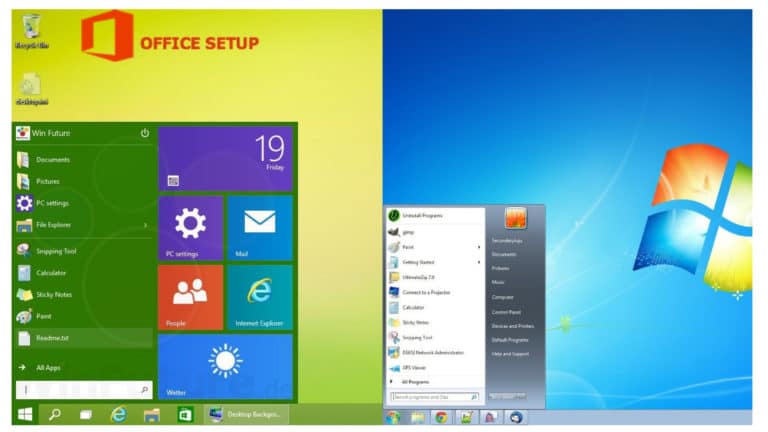
Step 1- Click on the Start button of your system and then, select on the option of Control Panel from the provided list.
Step 2- Now from the Programs option, click on the Category view from the provided list. And select the option Uninstall a program.
Step 3- Select the particular Office suite product from the given list of Office product. And then click on the option Change.
Please note- If you have installed any of the Office suites such as- Office 365 Home or Office Home and Student 2013 or 2016, search for the particular suite with a name to repair. If you have one application from the Office suite, then you need to search that app by name.
Step 4- Select any from the copy of Office suite installed in your system, either Click-to-run or MSI-based, follow the steps/ process accordingly. For Click-to-Run Installation type– If Click-to-run install type, then- In the option of How would you like to repair your Office Programs? Select the option Online Repair to make everything gets fixed, followed by the option Repair.
Please note- The faster Quick Repair option is also available. That detects and removes the corrupted files. If MSI-based install type, then- In the option of, Change your Installation. Select the Repair option then click on the Continue button.
Step 5- Kindly read and follow the provided instructions, to repair the Office Suite, completely.
Please note- The above-provided steps are applicable only to Excel 2016 Word 2016 Outlook 2016 PowerPoint 2016 OneNote 2016Publisher 2016 Access 2016 Visio Professional 2016 Visio Standard 2016Project Professional 2016 Excel 2013 Word 2013 Outlook 2013 PowerPoint 2013OneNote 2013 Publisher 2013 Access 2013 Visio 2013 InfoPath 2013 Excel 2010 Word 2010Outlook 2010 PowerPoint 2010 Access 2010 OneNote 2010 Publisher 2010 Visio 2010Project 2010 InfoPath 2010 Office.com Project Professional 2013 Project Standard 2010Project Standard 2013 Project Standard 2016 SharePoint Workspace 2010Visio Premium 2010 Visio Pro for Office 365 Visio Professional 2013 Visio Standard 2010. Still, if you are facing any trouble in repairing the Office suite. Kindly contact the Microsoft Office.com/setup Customer Support, to get expert advice and help on your issues.